Users Punches shows IN for all entries.
Creation date: 8/22/2017 6:21 PM
Updated: 4/14/2020 12:48 PM
Issue: Users do not select a function buttons on the time clock and all entries are recorded as an "IN" entries.
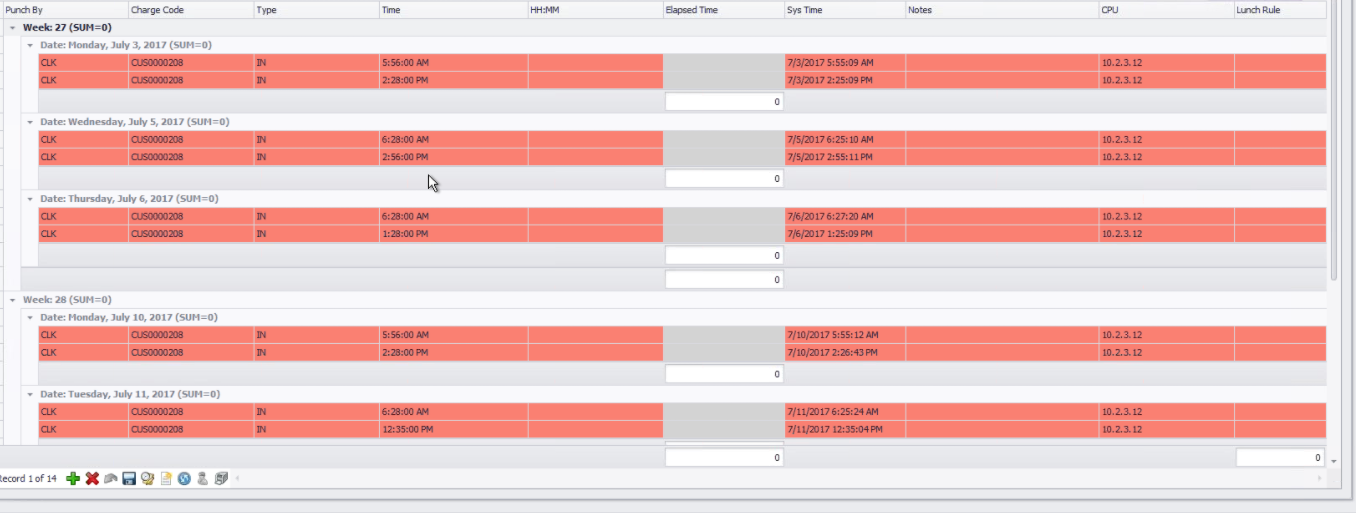
How to configure iClock/iFace for Verify Mode:
Verify Mode - This mode allows the users to record their entry without pressing IN or OUT. The system will determine the IN/OUT state based on last punch made. Example: first punch for the day will be recorded as IN, the second punch for the day is recorded as OUT and the sequence reset each day unless the employee works a cross day shift where the last punch state can be determined based on a previous day punch.
Using the Time Clock Device - Navigate to Menu - Personalize - Punch State Options and set Punch State Mode to "OFF", next set Punch State Required to "OFF"
How to configure iClock/iFace for Verify Mode:
Verify Mode - This mode allows the users to record their entry without pressing IN or OUT. The system will determine the IN/OUT state based on last punch made. Example: first punch for the day will be recorded as IN, the second punch for the day is recorded as OUT and the sequence reset each day unless the employee works a cross day shift where the last punch state can be determined based on a previous day punch.
Using the Time Clock Device - Navigate to Menu - Personalize - Punch State Options and set Punch State Mode to "OFF", next set Punch State Required to "OFF"
How to configure iClock/iFace for IN/OUT Mode:
IN/OUT Mode - This mode allows the users to determine their punch state themselves by pressing IN our OUT at the clock. F1 is normally setup for IN entries and F2 for OUT entries.
Using the Time Clock Device - Navigate to Menu - Personalize - Punch State Options and set Punch State Mode to "MANUAL", next set Punch State Required to "ON".
From the Personalized menu, select Shortcut Key Mappings and remove mapping for function keys F3-F8 by setting Function value to "Undefined". The only function keys Microix will accept is F1 for Clock IN entry and F2 for Clock Out entries, all other function keys are ignored.