Change Document Status
Creation date: 4/12/2018 11:01 AM
Updated: 11/14/2022 5:53 PM
How to change a document status in Microix?
Situation: a document may have been routed incorrectly due to workflow routing issue or transferred to MIP in error.
Situation: a document may have been routed incorrectly due to workflow routing issue or transferred to MIP in error.
The following Global Setting may need to be checked if the document was posted in MIP

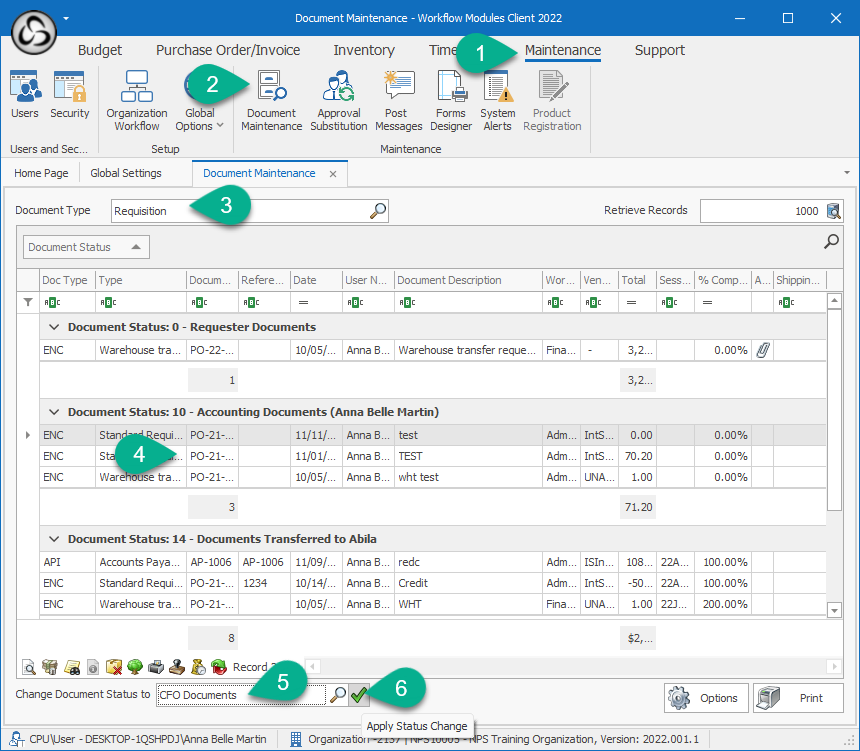
To change a document status:
1. Select the Maintenance tab Ribbon Menu
2. Select Document Maintenance
To change a document status:
1. Select the Maintenance tab Ribbon Menu
2. Select Document Maintenance
3. Select a document type
4. Search for the document in the list
5. Select a new status (level). (If changing a status of an unposted document from level 14 to a prior level, Microix will remove the unposted document from MIP session.)
4. Search for the document in the list
5. Select a new status (level). (If changing a status of an unposted document from level 14 to a prior level, Microix will remove the unposted document from MIP session.)
6. Click the check icon to complete the process
Note: Once a document is changed to a particular status that user in the workflow chain will need to login and make any necessary changes and re-submit through the approval process.
Note: Once a document is changed to a particular status that user in the workflow chain will need to login and make any necessary changes and re-submit through the approval process.