How to enroll Fingerprint or Face on Iface clock with touch screen
Pre-requisite - Employees must be uploaded to the timeclock using Workflow Modules Client application. It is not recommended to manually add the users to the timeclock.
Face Enrollment: the device should be installed on the wall with recommended height as noted by the installation instructions. Additionally, do not bend down for the three positions asked when enrolling face, you should step back and focus eyes within the noted green box.
Finger Print Enrollment: while enrolling finger print, make sure to press firmly but not too hard on the sensor and align to the center of the glass. Enrolling a secondary finger may benefit user’s with a faint print.


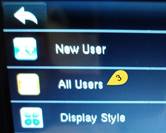
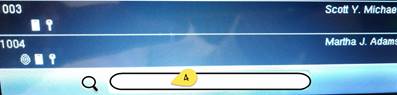

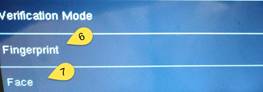
Face Enrollment: the device should be installed on the wall with recommended height as noted by the installation instructions. Additionally, do not bend down for the three positions asked when enrolling face, you should step back and focus eyes within the noted green box.
Finger Print Enrollment: while enrolling finger print, make sure to press firmly but not too hard on the sensor and align to the center of the glass. Enrolling a secondary finger may benefit user’s with a faint print.
- Access the menu pressing the “Menu” button
- Select “User Mgt” button from the Main Menu
- Choose the “All Users” option from the menu list
- Select the user from the available list or use the search feature to find the employee’s by their Badge/Payroll ID number
- After finding the employee, select “Edit” from the menu list
- Choose “Fingerprint” option or “Face” option and follow the instructions on the screen. Use the back arrow to repeat steps 4-6 when enrolling multiple staff
| Files | ||
|---|---|---|
|
|
image005.jpg
3 KB
|
|
|
|
image007.jpg
5 KB
|
|
|
|
image008.jpg
5 KB
|
|
|
|
image009.jpg
7 KB
|
|
|
|
image017.jpg
4 KB
|
|
|
|
image018.jpg
4 KB
|
