- General Questions
- How to Questions - Cloud
- Installation
- Microix Cloud App (Web)
- Budget
- Requisition
- Time Clock
- Inventory
- Timesheet
How to start a punch-out session with a vendor's website
Pre-requisite:
1. Punch -out feature must be setup before you can use it. Microix support along with the your vendor may need to send test transactions before you can use this feature: https://www.microix.info/helpdesk/KB/View/15664-vendor-punchout-catalog
2. Grant security for all employee who need to use the punch out feature
1. Shop on-line by navigating to Requisition Tab>Vendor Punch Out Catalog. Microix has to initiate the buying process as shown below. Start by searching/selecting all items you need and add to the online shopping cart.
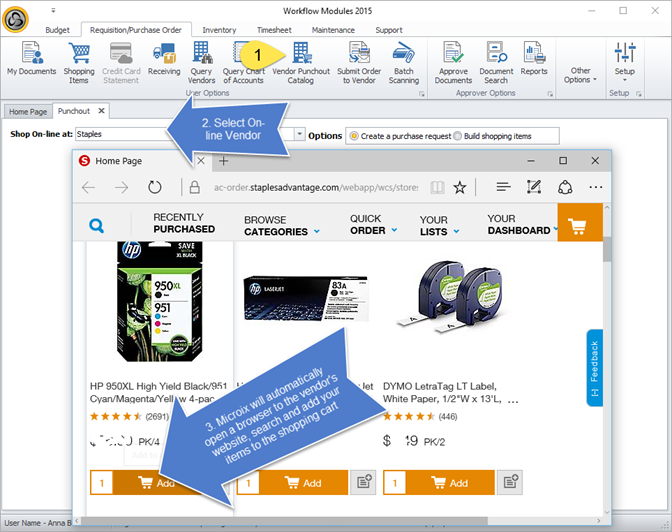
2. When completed, follow the check out process (different vendors may vary) to complete the punch out process (an order is NOT generated on the vendor's website). The items in your shopping cart will be returned to Microix and a new document will be created in Microix. Navigate to requisition Tab>My Documents to find your new document. Once you find the new document, double click to open, review and then submit for approval.
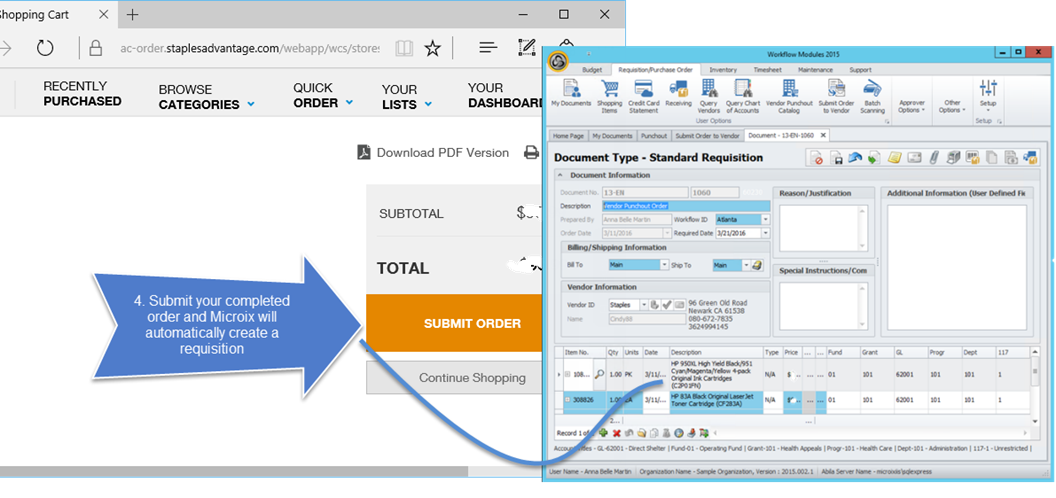
3. After final approval, you may submit your order to the Vendor following the steps below. The original requester can perform this action or a centralized purchasing person can submit the approved order to the vendor.
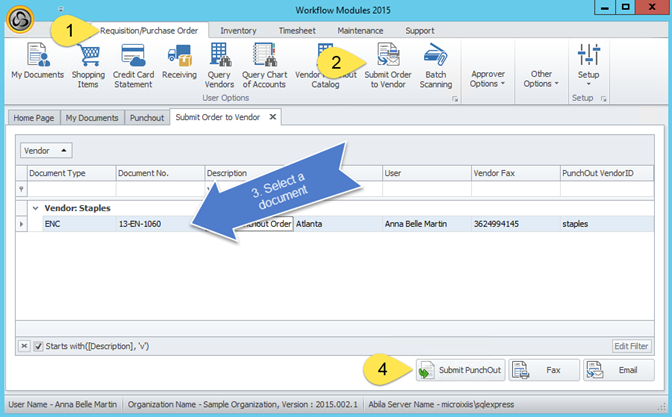
1. Punch -out feature must be setup before you can use it. Microix support along with the your vendor may need to send test transactions before you can use this feature: https://www.microix.info/helpdesk/KB/View/15664-vendor-punchout-catalog
2. Grant security for all employee who need to use the punch out feature
1. Shop on-line by navigating to Requisition Tab>Vendor Punch Out Catalog. Microix has to initiate the buying process as shown below. Start by searching/selecting all items you need and add to the online shopping cart.
2. When completed, follow the check out process (different vendors may vary) to complete the punch out process (an order is NOT generated on the vendor's website). The items in your shopping cart will be returned to Microix and a new document will be created in Microix. Navigate to requisition Tab>My Documents to find your new document. Once you find the new document, double click to open, review and then submit for approval.
3. After final approval, you may submit your order to the Vendor following the steps below. The original requester can perform this action or a centralized purchasing person can submit the approved order to the vendor.
| Files | ||
|---|---|---|
|
image001.png 122.9 KB |
||
|
image002.png 216.5 KB |
||
|
image003.png 272.1 KB |

 Get help for this page
Get help for this page Jitbit HelpDesk
Jitbit HelpDesk