Troubleshooting Available Budget Balance
Use the following article to help verify or troubleshoot the Microix and Abila available budget balance.
Note: Microix Recommends to always verify Microix Budget Balance with "Available Budget Balance" report in MIP and not any of the customized reports.
Step 1: In your Abila Accounting, Navigate to Activities - Display Balances - Available Budget Balance.
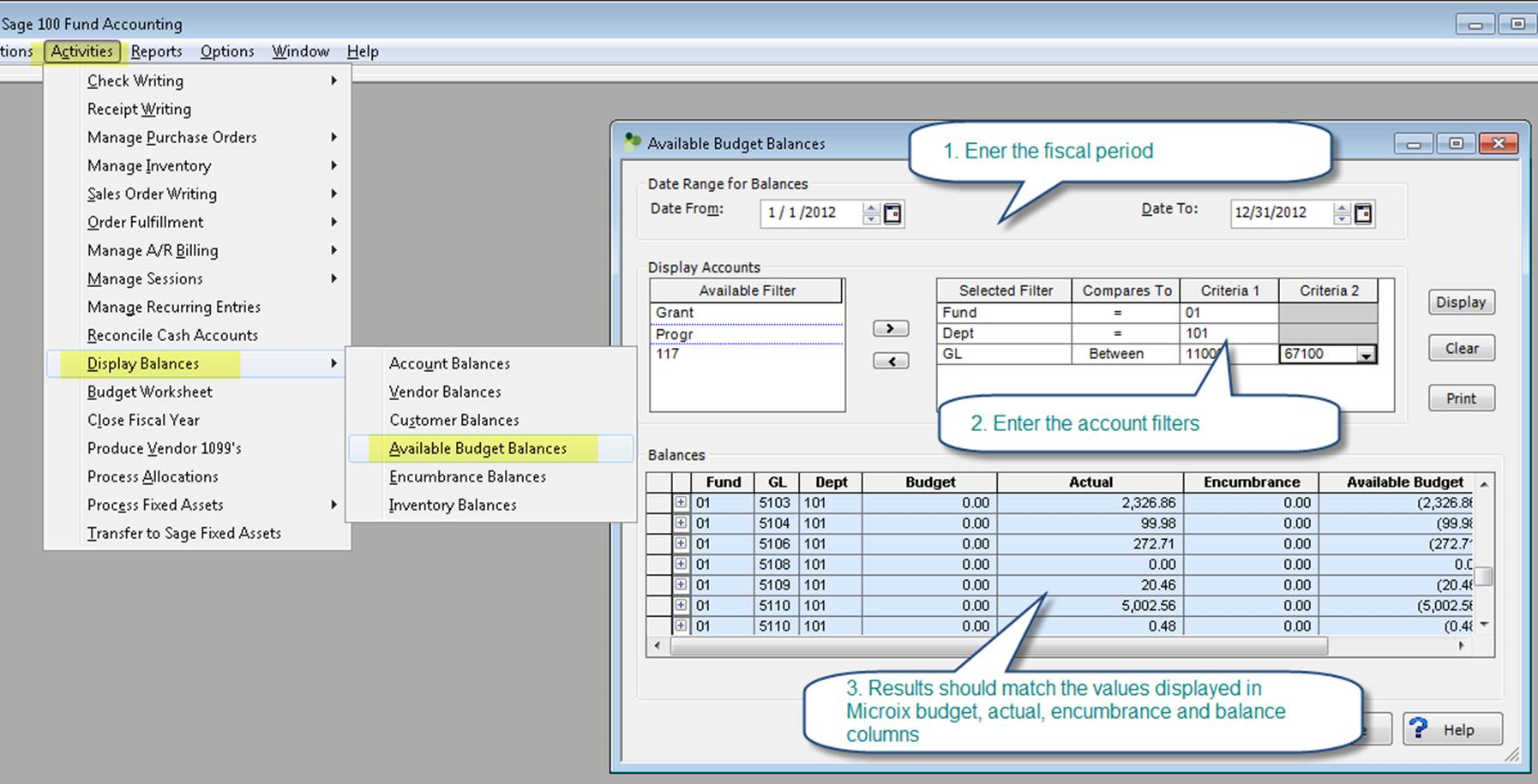
Step 2: In Microix go to Requistion/Purchase Order/Budget - "Display Account Balances" - Filter the Account codes and From and To Date. (NOTE: it is very important to use the same account filters and period in both MIP and Microix)
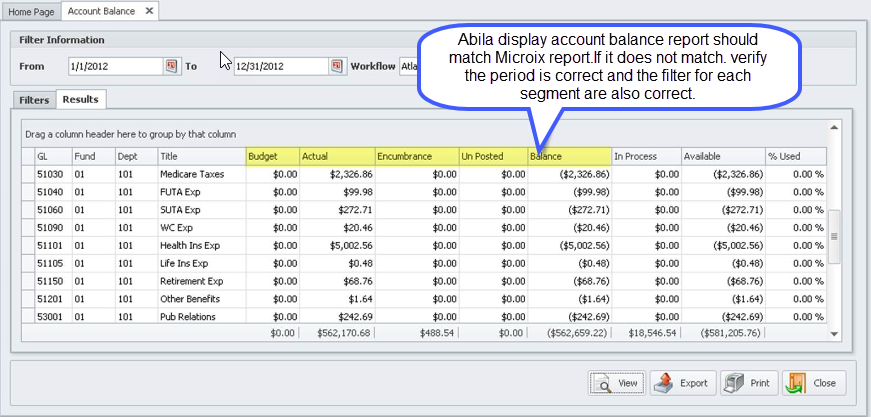
Step 3: If the amounts do not match in both system, verify the budget period, account filters and the budget verision are correct. Also check the workflow budgeted segments in the OPTIONS TAB to verify the budget is being checked using the same number of segments.
Example: If you have 5 MIP segments and have only entered budget for 3 of the 5 then Microix budget segments should include those 3 segments and not all 5.
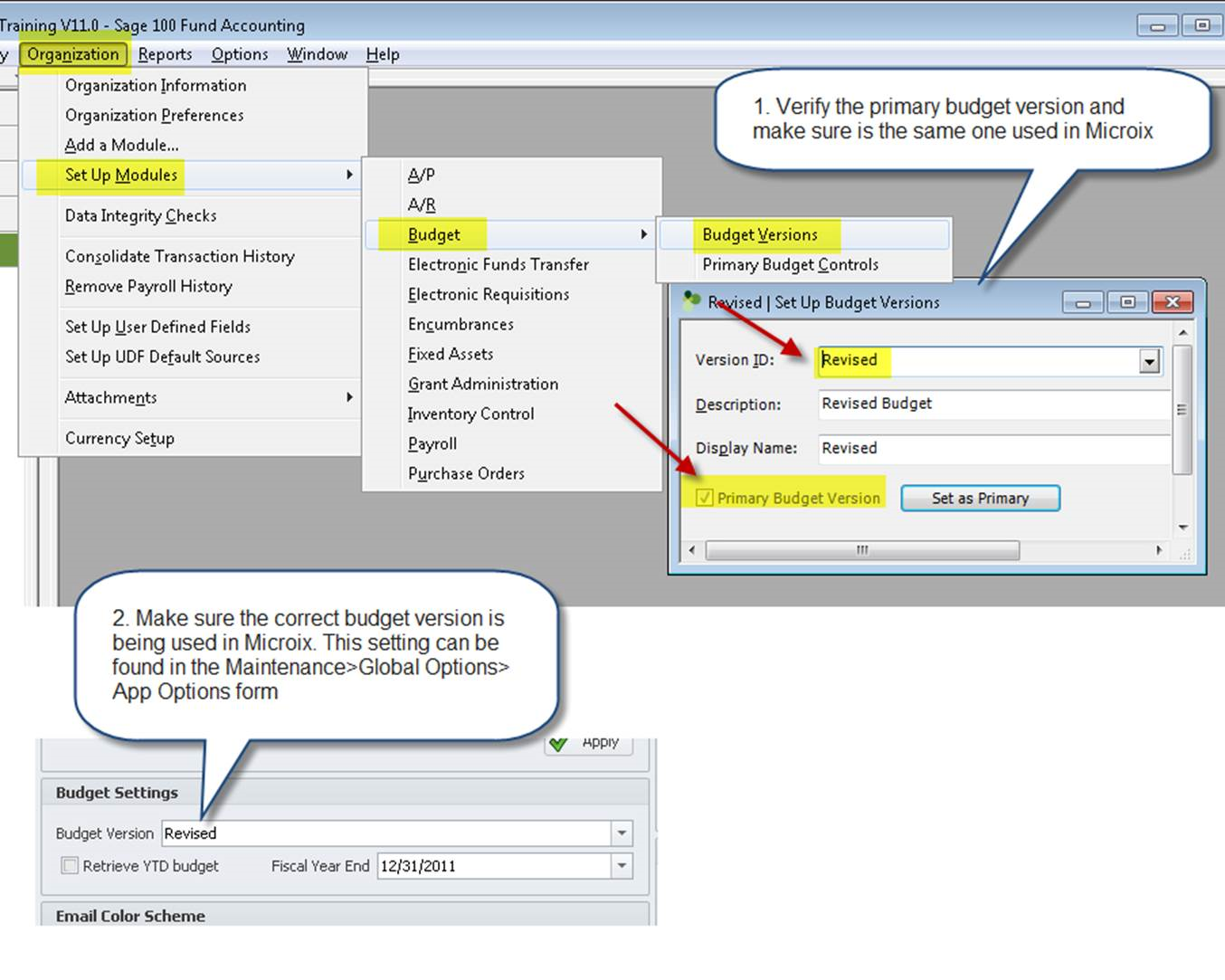
Step 4: If you get incorrect results from the Abila Available Budget Balance then you may contact Abila Support for assistance. If Abila reports displays the correct values and Microix does not, please forward the screen shots of your settings and reports to support@microix.net
Please follow the below steps only if your are checking budget within PO Document using icon and Microix Show incorrect Balance:
icon and Microix Show incorrect Balance:
Step A: If "Retrieve YTD Budget" is checked, Microix will check Budget Balance from "Fiscal Year Start Date" to "Current Date". You will need to modify the date on the report in MIP to match the balance or Uncheck this option so that Microix consider Full Financial Year while checking budget balance.
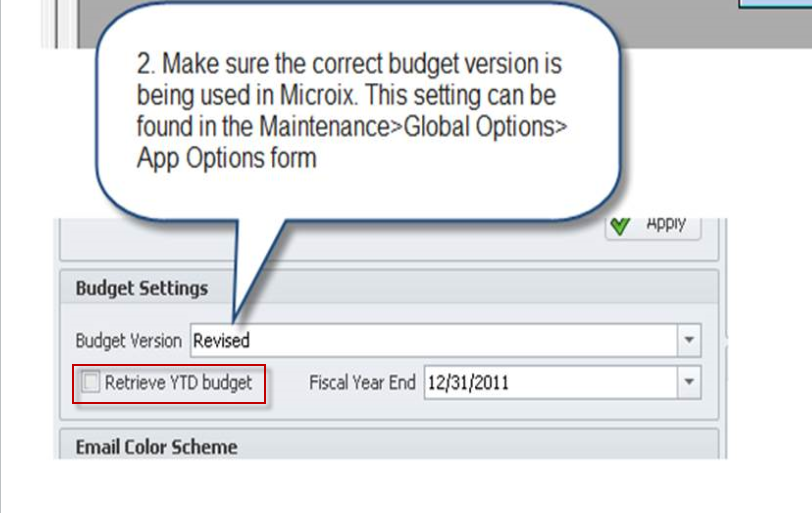
This section is ONLY for customer who setup different funding source fiscal year end:
If you still get incorrect Balances within PO document, It is possible that you have the budget control restricted by a grant year instead of a fiscal year for particular grants. If you have any particular grants with a different date range setup on this screen you will need to alter the date range on your MIP report to get the correct budget balance or delete the grant date from this screen.
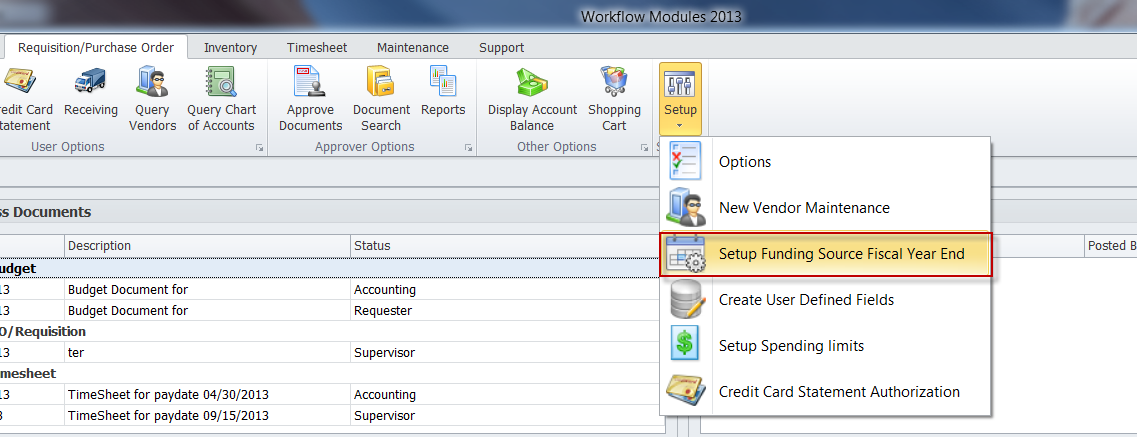
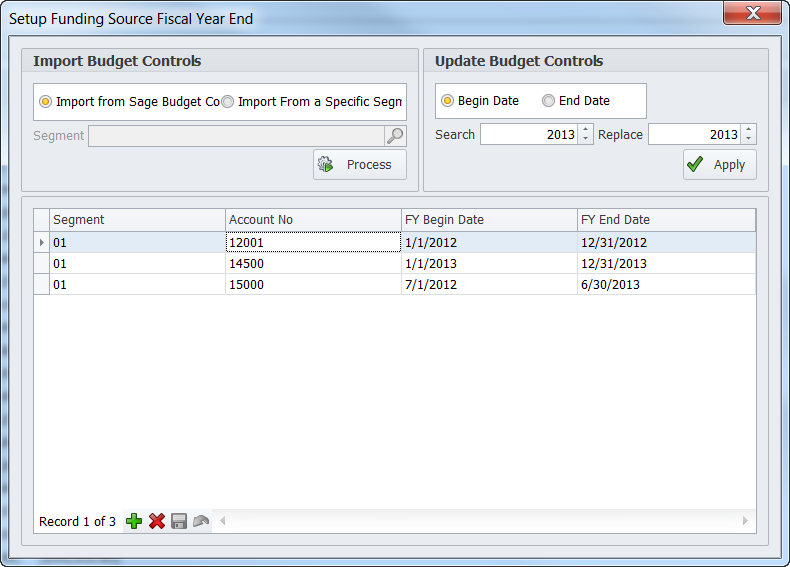
Note: Microix Recommends to always verify Microix Budget Balance with "Available Budget Balance" report in MIP and not any of the customized reports.
Step 1: In your Abila Accounting, Navigate to Activities - Display Balances - Available Budget Balance.
Step 2: In Microix go to Requistion/Purchase Order/Budget - "Display Account Balances" - Filter the Account codes and From and To Date. (NOTE: it is very important to use the same account filters and period in both MIP and Microix)
Step 3: If the amounts do not match in both system, verify the budget period, account filters and the budget verision are correct. Also check the workflow budgeted segments in the OPTIONS TAB to verify the budget is being checked using the same number of segments.
Example: If you have 5 MIP segments and have only entered budget for 3 of the 5 then Microix budget segments should include those 3 segments and not all 5.
Step 4: If you get incorrect results from the Abila Available Budget Balance then you may contact Abila Support for assistance. If Abila reports displays the correct values and Microix does not, please forward the screen shots of your settings and reports to support@microix.net
Please follow the below steps only if your are checking budget within PO Document using
Step A: If "Retrieve YTD Budget" is checked, Microix will check Budget Balance from "Fiscal Year Start Date" to "Current Date". You will need to modify the date on the report in MIP to match the balance or Uncheck this option so that Microix consider Full Financial Year while checking budget balance.
This section is ONLY for customer who setup different funding source fiscal year end:
If you still get incorrect Balances within PO document, It is possible that you have the budget control restricted by a grant year instead of a fiscal year for particular grants. If you have any particular grants with a different date range setup on this screen you will need to alter the date range on your MIP report to get the correct budget balance or delete the grant date from this screen.
| Files | ||
|---|---|---|
|
|
||
|
|
||
|
|
||
|
|
||
|
|
||
|
|
||
|
|
||
|
|
DataImage64.png
179 KB
|
